Assigning User-Defined keys
Setting up a desired screen configuration can sometimes require several keystrokes. This process can be simplified by assigning your "favourite" screen combinations to a given key. A single keystroke can then be used to select complex display configurations.
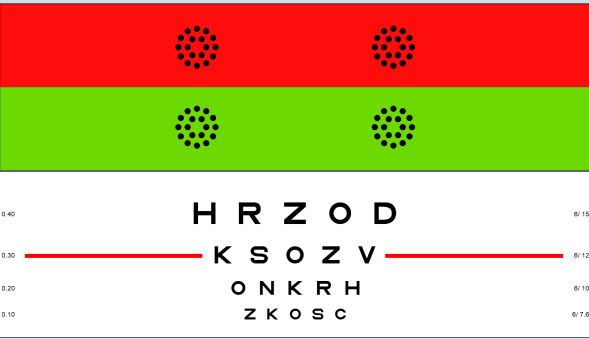
For example, during refraction it is often useful to have some letters displayed at the same time as a duochrome. You might decide that you wanted to assign this screen combination to the 1 key.
To do this, first set up the required screen and then press Alt 1 on the keyboard. The following confirmation message box will then appear.
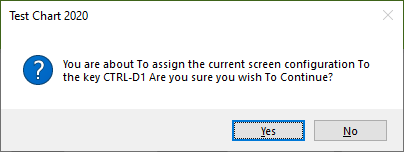
If you select yes, the current screen combination will be assigned to Ctrl 1. This means that you can now display this exact screen configuration at any time by simply pressing Ctrl 1.
Any display configuration can be assigned to any of the keys on the keyboard in this way giving at least 50 customised screen configurations, each of which is accessible by a single keystroke.
Accessing user-defined screens from the remote control
Up to 9 customized screens can be accessed using the remote control by assigning the displays to keys 1 to 9 on the keyboard. The screens corresponding to keys 1 to 9 can then be accessed directly by selecting buttons 1 to 9 within the User Defined Displays group on the remote
control.
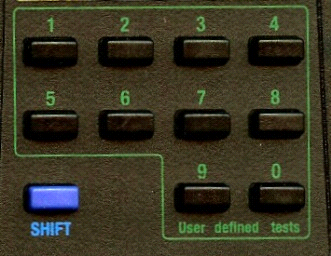
Setting up multiple user defined sequences
Practitioners may use different tests on different categories of patients (children, adults, contact lens wearers etc.). Also, different clinicians may have their own preferred sets of preferred tests.
The Thomson Test Chart allows an unlimited number of User-Defined sets to be created.
Adding Multiple User-Defined Sets