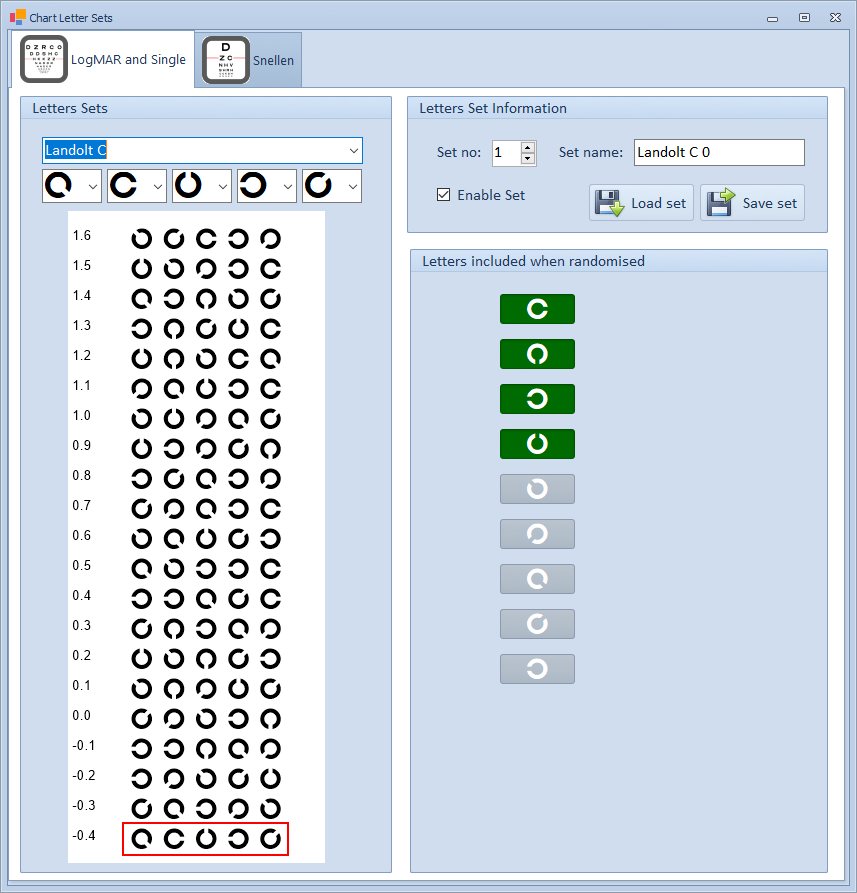LogMAR
The Thomson Test Chart allows up to five letter / optotype sets to be defined for each optotype for the LogMAR chart. The Optotype Sets are selected by selecting the O icon on the Secondary Toolbar or by pressing O on the keyboard or remote.
The five defined letter/optotype sets can be customised by selecting Customise letter sets on the LogMAR tab of the Settings screen. This will display the window shown below.
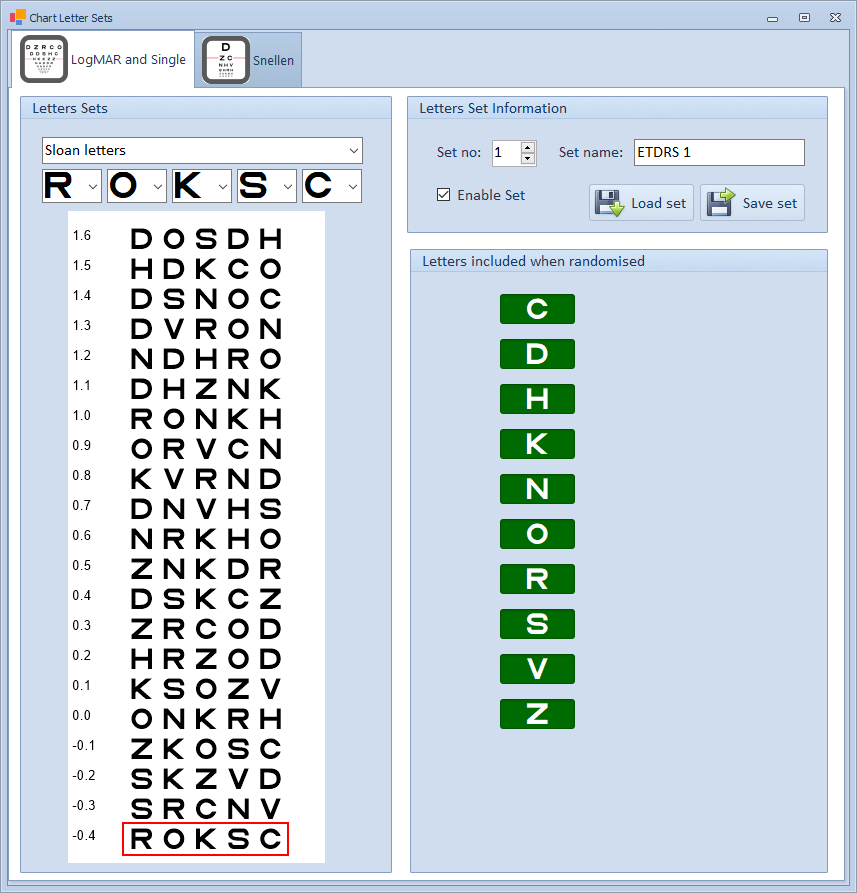
Select the Optotype that you wish to change from the pull-down list, e.g. Sloan letters.
The five pre-defined sets of letters for this optotype can be shown by selecting Set no. in the Letter Set information panel. Select the row on the chart that you wish to change. The selected row will seen outlined in red and the letters/optotypes will be shown in individual pull-down lists. Select the new letters/optotypes required for this row using the pull-down lists - the chart will be automatically updated as you do this.
Having defined a set of letter/optotypes for a LogMAR chart, this can be saved by selecting Save set in the Letter Set information panel. This file may then be copied to another computer so that the same set can be loaded using the Load set option.
Each set can be given a name (e.g. ETDRS 1) and this name will appear on the information bar when this set is being used.
Pressing O will rotate around the predefined sets. A set may be excluded by deselecting the Enable set option in the Letter Set information panel.
Optotypes used in random mode
The letters/optotypes on each chart may be randomised by selecting the R button on the Secondary toolbar or by pressing R on the keyboard or remote. By default, any letter/optotype may be selected. However, certain letters or optotypes can be excluded by simply deselecting them in the Letters included when randomised panel. The excluded letters will not be included when the chart is randomised.
For example, the screen below shows how to exclude the oblique orientations for the Landolt C test when randomised.