The phoropter interface available for Test Chart 2016 will run on most PCs running Windows 7 or later. The module is fully integrated into Test Chart 2016 allowing simultaneous control of the Test Chart and Phoropter.
Screen size and resolution
The phoropter module requires a PC capable of supporting two monitors. One monitor is used to display the test chart while the other is placed in front of the practitioner to control the phoropter interface. The phoropter interface works best with a larger monitor (ideally 24'' or larger).
Connecting the PC and Phoropter
A serial interface is required to link the PC to the phoropter control unit. Few PCs now have a serial interface and therefore a USB to serial converter will probably be required. These are readily available from computer suppliers or can be ordered through Thomson Software Solutions.

Plug the USB to serial converter into a USB port of the computer. After a few seconds the “Found new hardware” wizard should appear. Insert the CD supplied with the USB to serial converter and follow the on-screen instructions. When the driver has been installed successfully a message should appear to confirm that the hardware is now ready to use.
The USB to serial converter will appear as a serial (COM) port in the hardware configuration of the computer. To check this, select Control Panel … Device Manager.
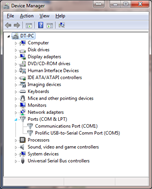
Expand the Ports node and the USB to serial device should be listed along with the COM port to which it has been assigned (e.g. COM 5). Make a note of this port as you will need this information when configuring the phoropter interface in Test Chart 2016.
You will also need a cable to connect from the USB to serial converter to the phoropter control unit. This will be supplied by Nidek along with instructions about how to connect this to the control unit.