Contrast
The Thomson Test Chart allows the contrast of the LogMAR, Snellen and Single letter charts to be varied to allow the measurement of high and low contrast acuity It also includes a Contrast Sensitivity test similar to the Pelli-Robson test.
In order for the software to accurately reproduce specific contrasts on the screen, the screen must be calibrated. A manual calibration can be performed using a suitable light meter (contact Thomson Software Solutions for further information). Alternatively, a Spyder X colorimeter may be used. These are also available through Thomson Software Solutions.
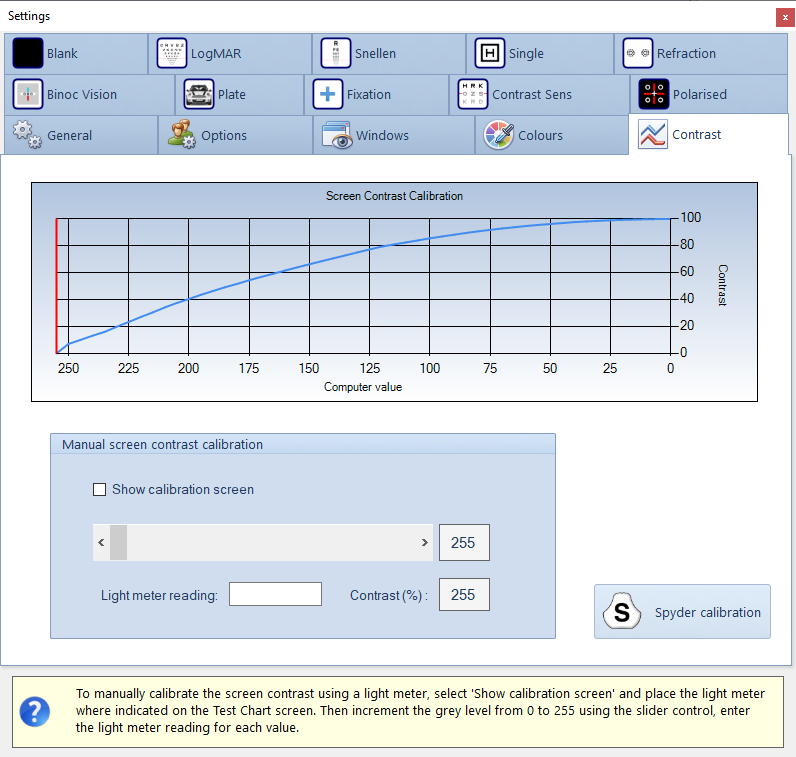
Calibration
The graph shows how the contrast of the display varies with the output from the PC graphics card. This is sometimes referred to as the Gamma function.
The Gamma function can be measured manually using a light meter, or automatically using a Spyder X Colorimeter.
Manual calibration
To perform a manual calibration, you will require a light meter. These are inexpensive but please contact Thomson Software Solutions for advice on purchasing a suitable light meter.
- Tick the Show calibration screen check box. This will display the window below on the main test chart screen. Place the photocell of the light meter on the central circle.
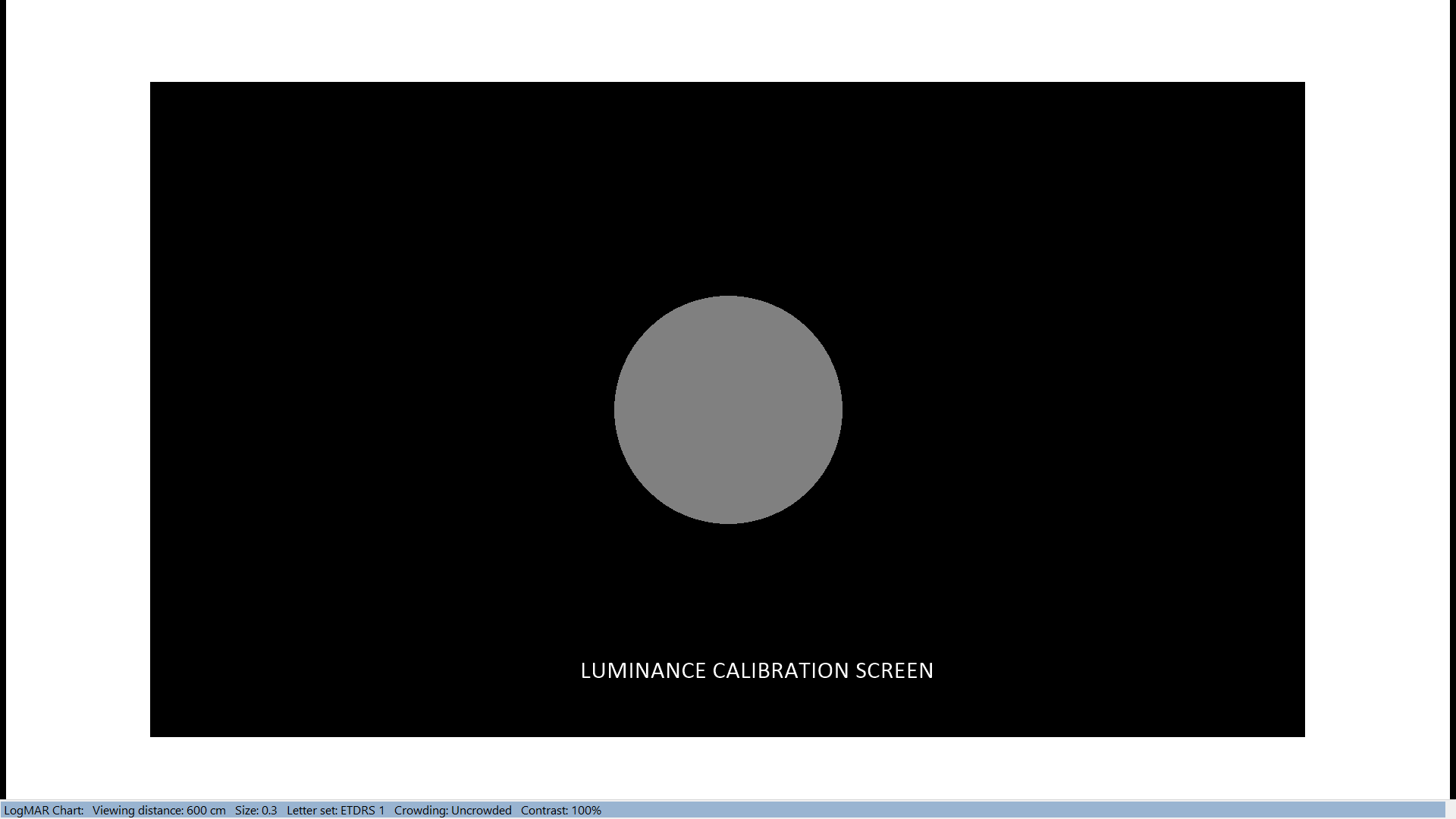
- Set the Computer value to 255 using the scroll-bar . Enter the Light meter reading.
- While keeping the photocell in the same position, decrease the value to 250 and repeat the process.
- Repeat this for all Computer Values from 255 to 0. A graph of the contrast as a function of Computer Value will appear automatically.
The Gamma function will be saved automatically and used in all calculations of screen contrast.
NOTE: The luminance and contrast of most monitors takes a short time to stabilise when first turned on. It is advisable to turn the monitor on for 10 minutes before using it, especially when measuring low contrast acuity or contrast sensitivity.
Automated calibration using a SpyderX Colorimeter
To perform an automated calibration, you will require a Spyder X Colorimeter. These are inexpensive and are available through Thomson Software Solutions.
To perform an calibration using the Spyder Colorimeter, click on Spyder calibration.
This will display the window shown below on the main Test Chart screen.
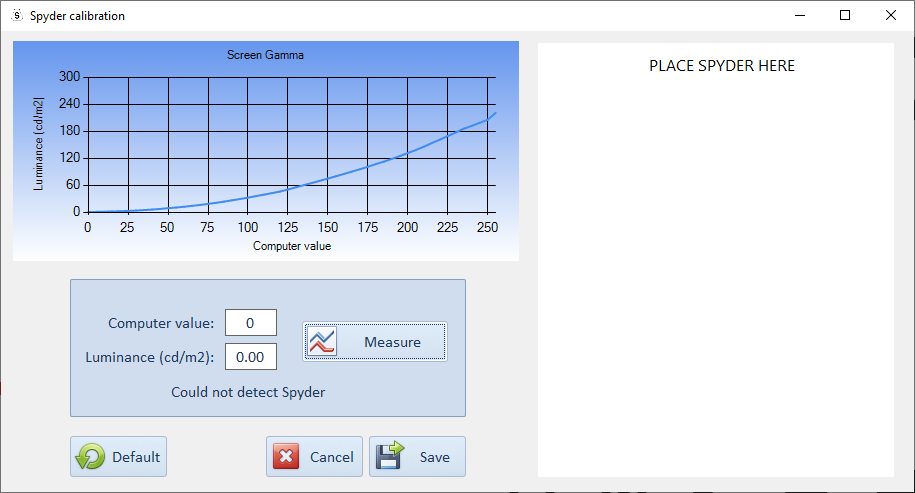
- Plug the SpyderX into a USB port and remove the sensor cover.
- Place the SpyderX over the test area of the window labelled PLACE SPYDER HERE (see below).
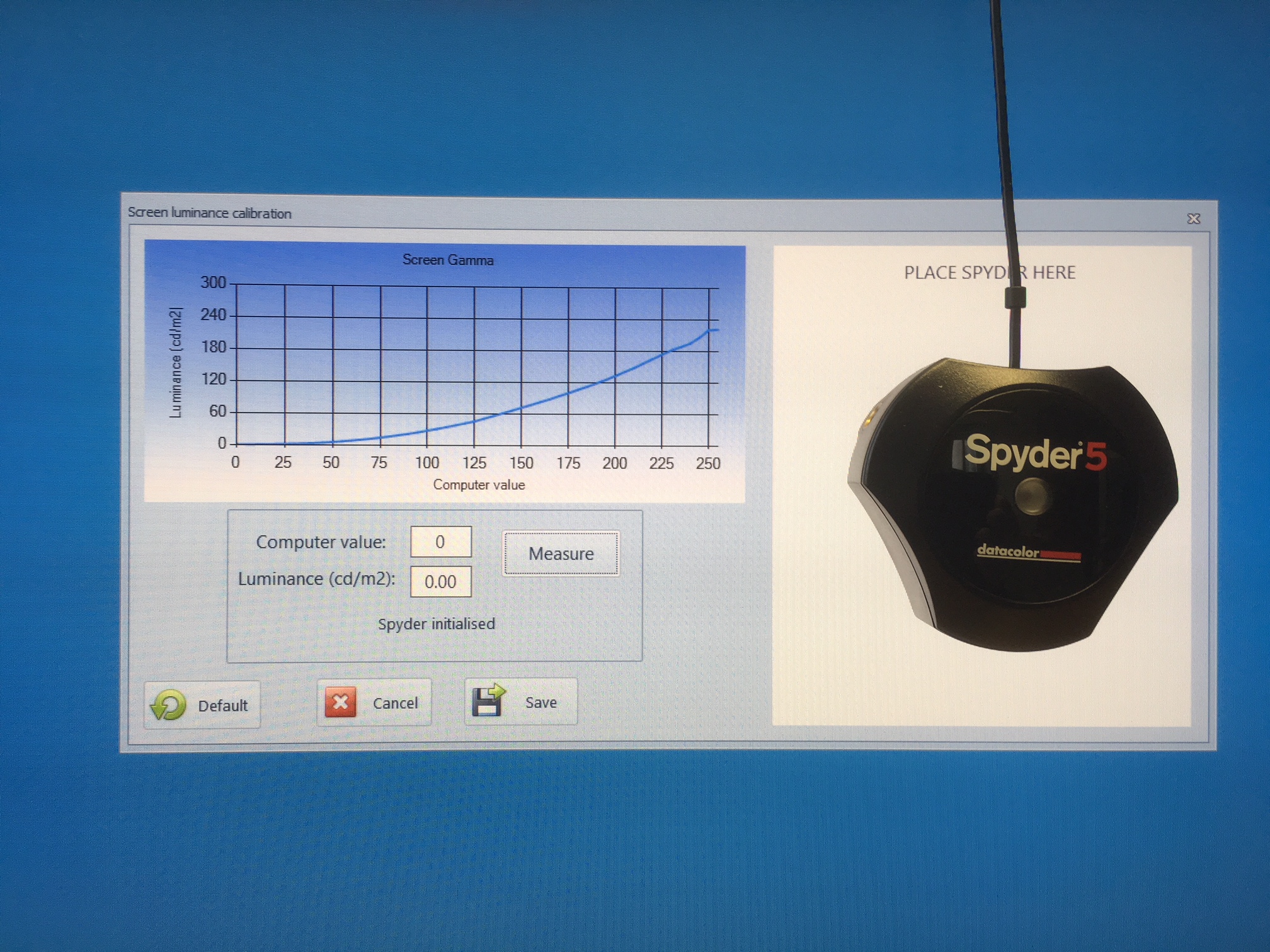
- Click on Measure. The software will automatically increment the grey level on the screen and take a measurement of screen luminance for each grey level. Results will be shown on the graph above.
- The maximum screen luminance should be in excess of 160 cdm-2. If it is less than this, try increasing the brightness/contrast settings on the monitor itself.
- Having completed the calibration, select Save. This data will then be used to calculate the contrast of the low contrast charts displayed by the software.
- A default gamma curve may be reinstated by selecting Default.
PLEASE NOTE
- Changing the brightness or contrast settings of the monitor itself will change the gamma function. Consider putting a sticker on the monitor giving the date of calibration and advising that the monitor settings must not be changed.
- Modern displays are very stable over time but it is good practice to re-check calibration settings on a regular basis if accurate contrast measurements are required.