Colours

Acuity Chart Colours
The Colours tab allows up to five combinations of foreground and background colours to be defined. For example, a reverse contrast chart can be defined by selecting a white foreground and a black background.
To edit a colour combination, select the required Colour no. from the pull-down list. The foreground and background colour for this Colour no. will be displayed along with a preview. A name may be assigned to each colour combination by editing the Name information.
To change the foreground or background colour, click on the colour displayed. This will display the Colour picker window as shown below.

Select a colour and click on OK. The screen will be updated to show the selected colour.
Chart Marker Colours
The LogMAR and Snellen charts use a line to identify the current row. The colour of this line may be changed by clicking on the Marker colour. This will display the Colour picker window as shown above. Select a colour and click on OK. The screen will be updated to show the selected colour.
Maddox Rod Colour
The Maddox Rod test is used for measuring the size of horizontal and vertical phorias. This test normally involves looking at a spotlight in a darkened room with the Maddox rod in front of one eye. The Maddox rod distorts the image of the spotlight into a thin streak. The images received by the two eyes are so different that the eyes will dissociate. The patient is asked if the streak passes through the spotlight. If it does not, prisms are used to centre the streak. The prismatic power required to achieve this provides a measure of the phoria.
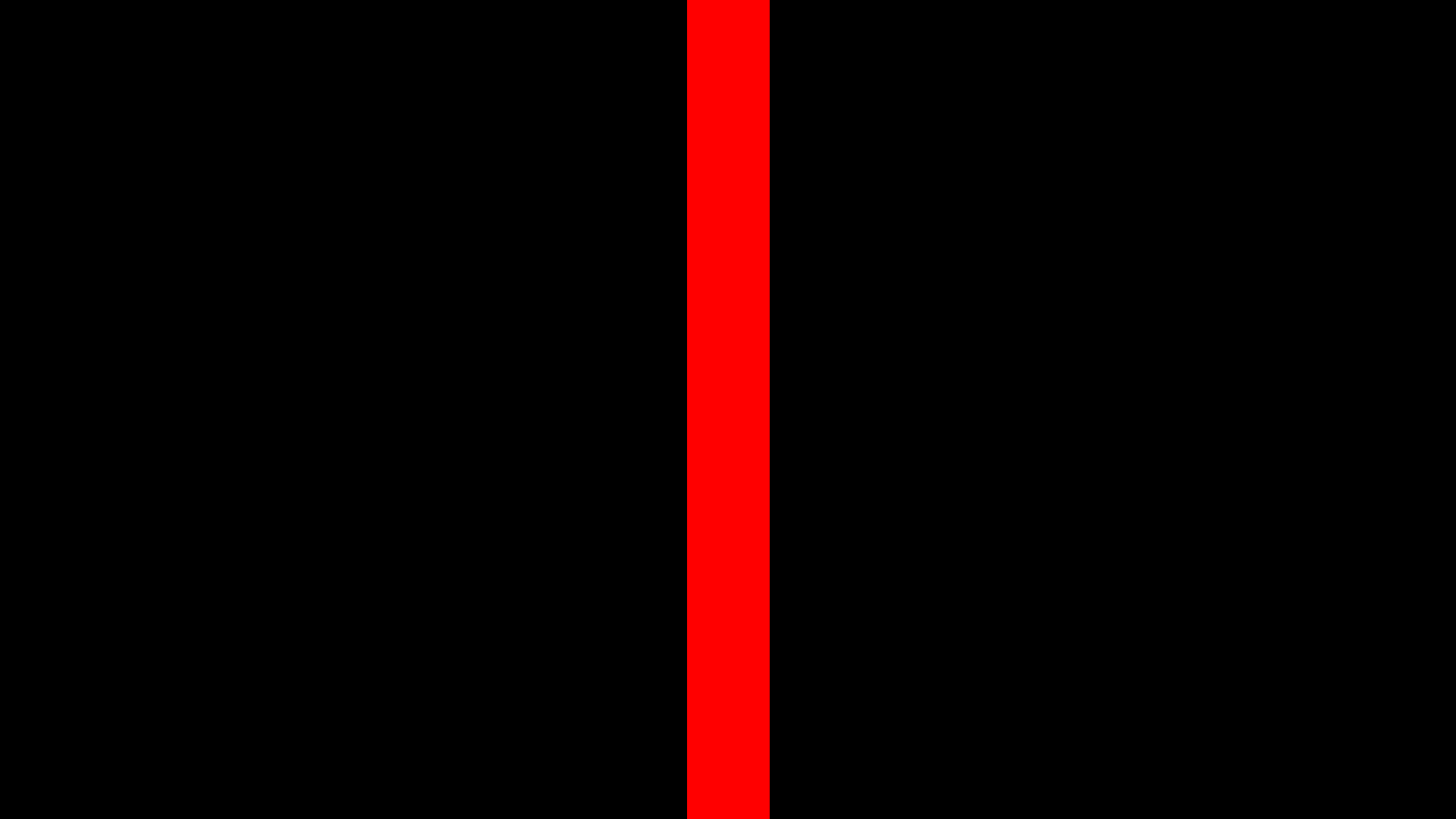
Target for measuring horizontal phorias
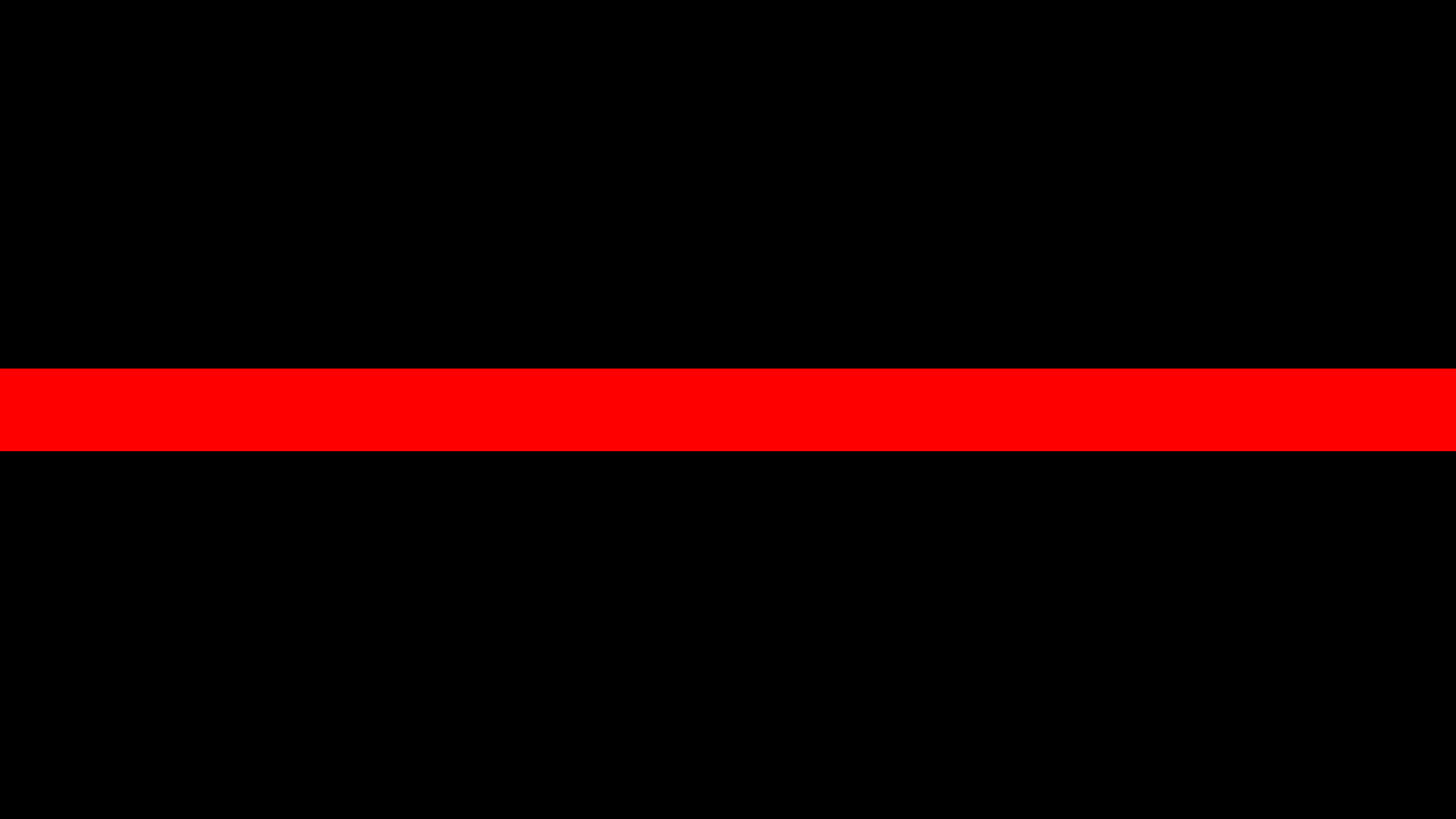
Target for measuring vertical phorias
To implement this test on a computer screen it is necessary to use a bar instead of a spot in order to achieve adequate brightness. The colour of the bar can be changed from the Settings screen. Best results are obtained if the bar is matched in colour to the Maddox rod – i.e. a red bar for a red Maddox rod.