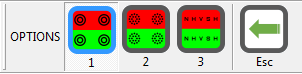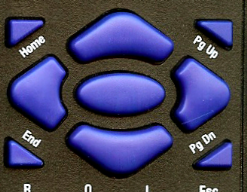Duochrome test
The Duochrome test is displayed by selecting the Duo icon on the Primary toolbar, pressing F4 on the keyboard of selecting Duo on the remote control handset.
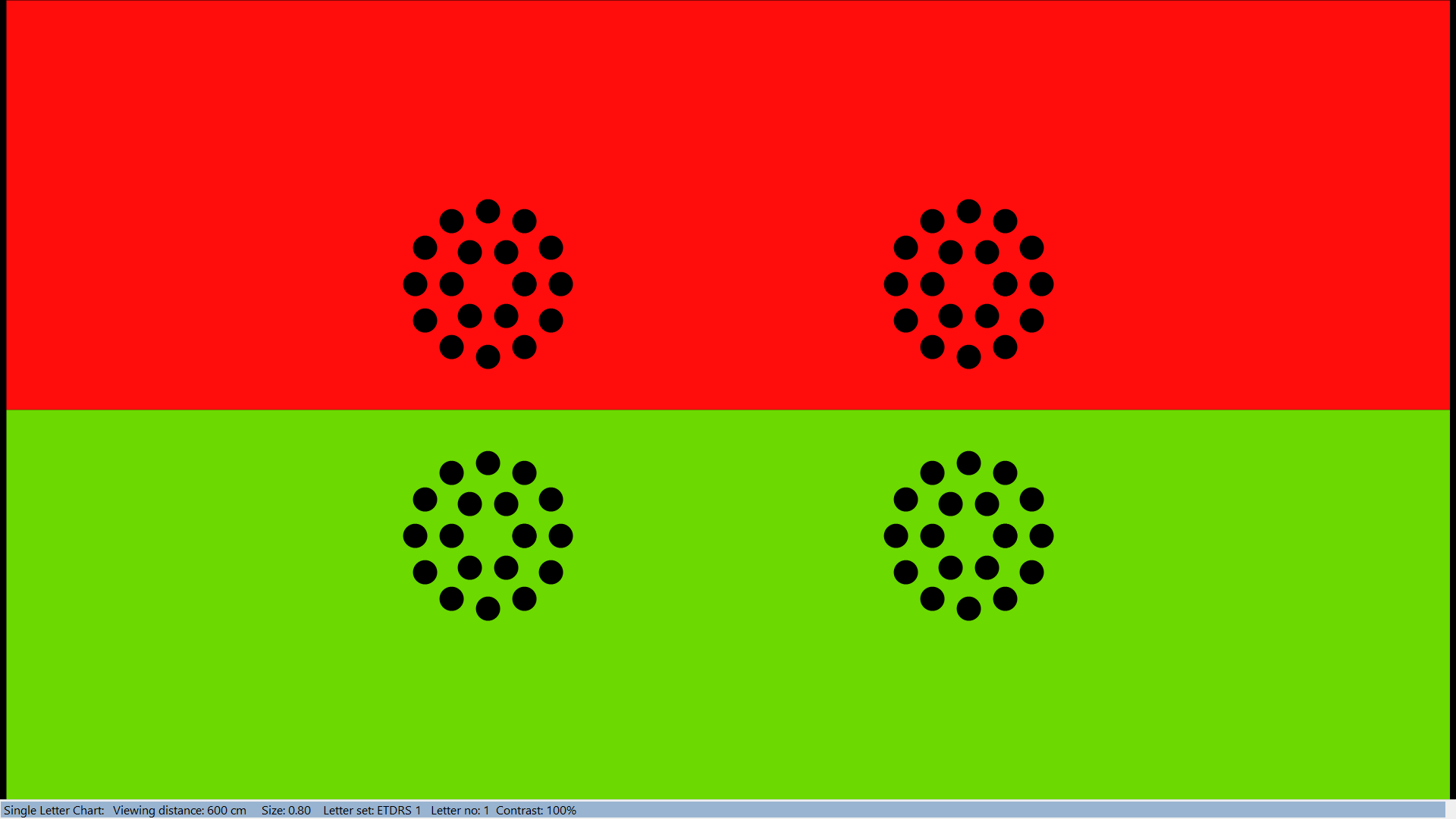
A variety of targets can be displayed against the duochrome background. These may be selected using the Secondary toolbar:

or by pressing 1,2 or 3 on the keyboard or remote control.
The size of the rings, dots or optotypes displayed on the duochrome can be changed using the vertical scroll bar on the Control Window or by pressing the Up/Down cursor control keys on the keyboard or remote handset.
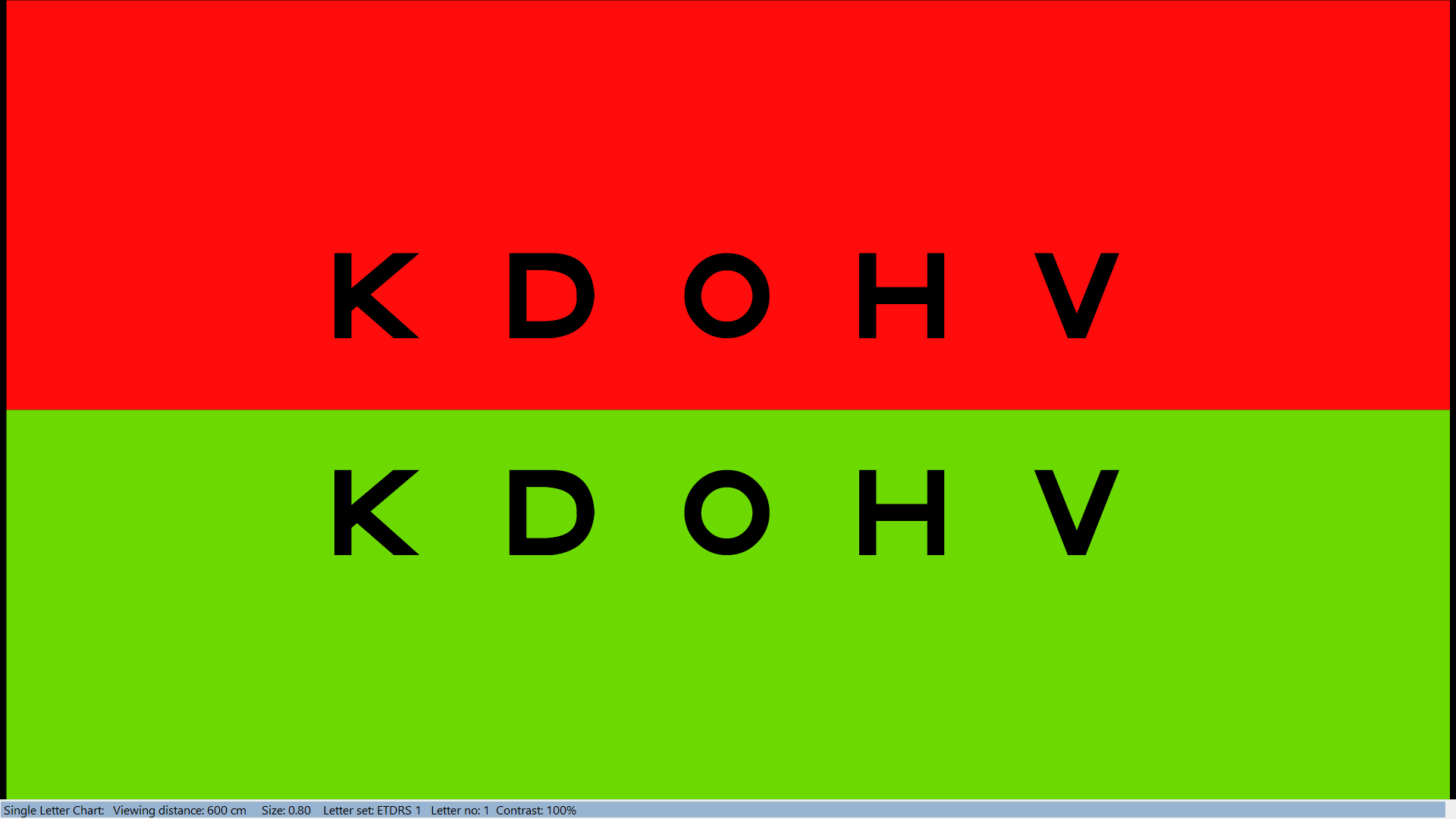
When the optotypes are displayed, the Secondary toolbar expands to include the Optotypes pull down list.

When in this mode, the options available are similar to those available for the test charts: i.e. Default letters (O) and Randomise letters (R).
|
Mouse Select the required duochome stimulus from the Secondary toolbar. When optotypes are displayed (mode 3), select an optotype by clicking on the required optotype in the pull-down list. |
Keyboard Use horizontal cursor control keys to rotate around different duochrome stimuli or press 1, 2 or 3. Use vertical cursor control keys to change the size of the rings, dots or optotypes When optotypes are displayed (mode 3): O Sets chart to default arrangement of optotypes. R Randomise optotypes |
|
|
Remote Use horizontal cursor control keys to rotate around different duochrome stimuli or press Test Option 1, 2 or 3. Use vertical cursor control keys to change the size of the rings, dots or optotypes When optotypes are displayed (mode 3): O Sets chart to default arrangement of optotypes. R Randomise optotypes |