Phoropter
The Thomson Test Chart is available with an optional module to control a variety of phoropters. If this module has been purchased, the Phoropter tab will be shown on the Program Options window.
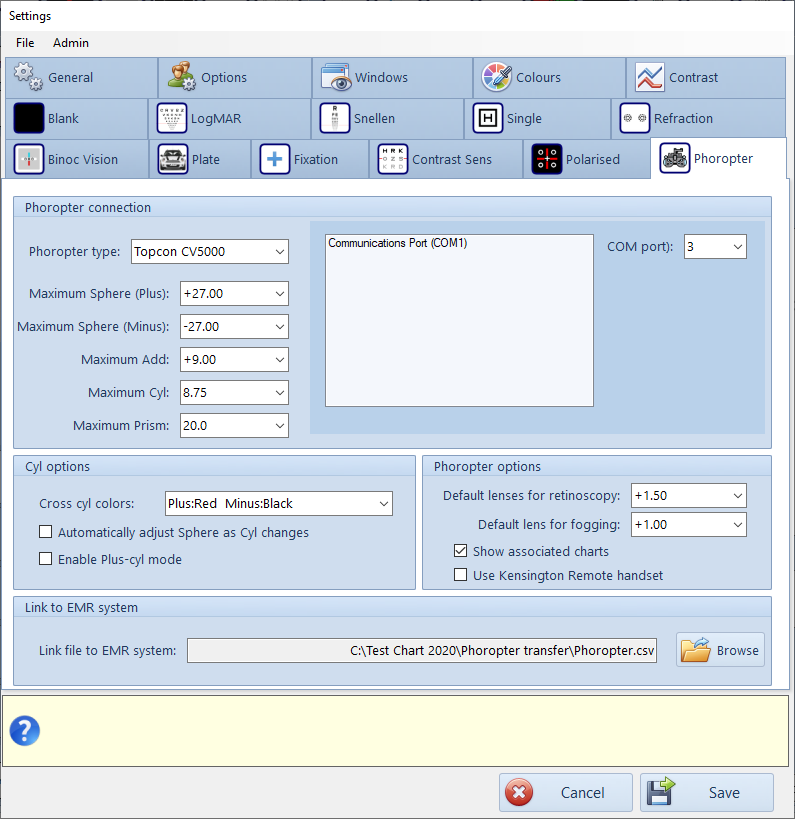
The Thomson Test Chart Phoropter Module currently supports the following phoropters:
- Nidek RT5100
- Nidek RT6100
- Topcon CV5000
The Nidek RT6100 module uses a network connection to the PC while the RT5100 and Topcon CV5000 use a serial interface.
The Nidek RT5100 phoropter may be controlled via the Aux port (if used in conjunction with the Nidek control unit) or directly is the Nidek control unit is not used. This option will be selected by an engineer when the system is first installed.
The Nidek RT5100 and Topcon CV5000 require a USB to Serial device. This will be assigned a COM port number under Windows... Device Manager. Select the corresponding COM port from the pull-down list. This will normally done by an engineer when the system is installed.
The range of lens powers available will be set automatically but can be changed if required.
The current prescriptions held in the scratch-pad of the Phoropter interface can be transferred to and from an Electronic Medical Record (EMR) such as Optix, using a generic CSV file. This is a text file which is stored in a common directory on the PC. The EMR system must write the prescription data in the prescribed format to this directory.
The allows prescriptions to be readily transferred to and from a PMS (assuming the PMS includes a suitable interface).
To select a name and location for the intermediate CSV file, click on Browse … Navigate to the directory where the transfer file is to be saved and create a filename (e.g. Phoropter.csv). NOTE: The PMS system will need to point to the same file and be capable of reading and writing prescription data in the required format.
Cross cyl colours
Different colour conventions are used for plus and minus in different countries. The preferred colour convention used for the cross cyl visualisation may be selected from the pull down list.
Plus cyl format
The phoropter interface may be operated in Plus or Minus cyl format.
NOTE: Most phoropters use minus cyl lenses which means that when operating in pPlus-cyl format, both the Sphere and the Cyl must be changed. This slightly increases the response time of the phoropter.
Automatically adjust sphere when cyl changes
If this option is selected, the Sphere power is automatically incremented by 0.25D for every 0.50 change in cyl power in order to keep the overall BVS constant.
Phoropter Options
Fogging lens
This option determines the default power of the lens used for fogging.
Retinoscopy lens
This option determines the default power of the lens used for retinoscopy
Show associated chart when lens is selected
If this option is selected, a pre-defined chart may be shown when specific lenses (such as cross-cyl) is selected.
Use Kensington Remote handset
A Kensington Remote handset may be used to remotely control Sphere, Cyl and Axis. This is particularly useful when performing retinoscopy.
