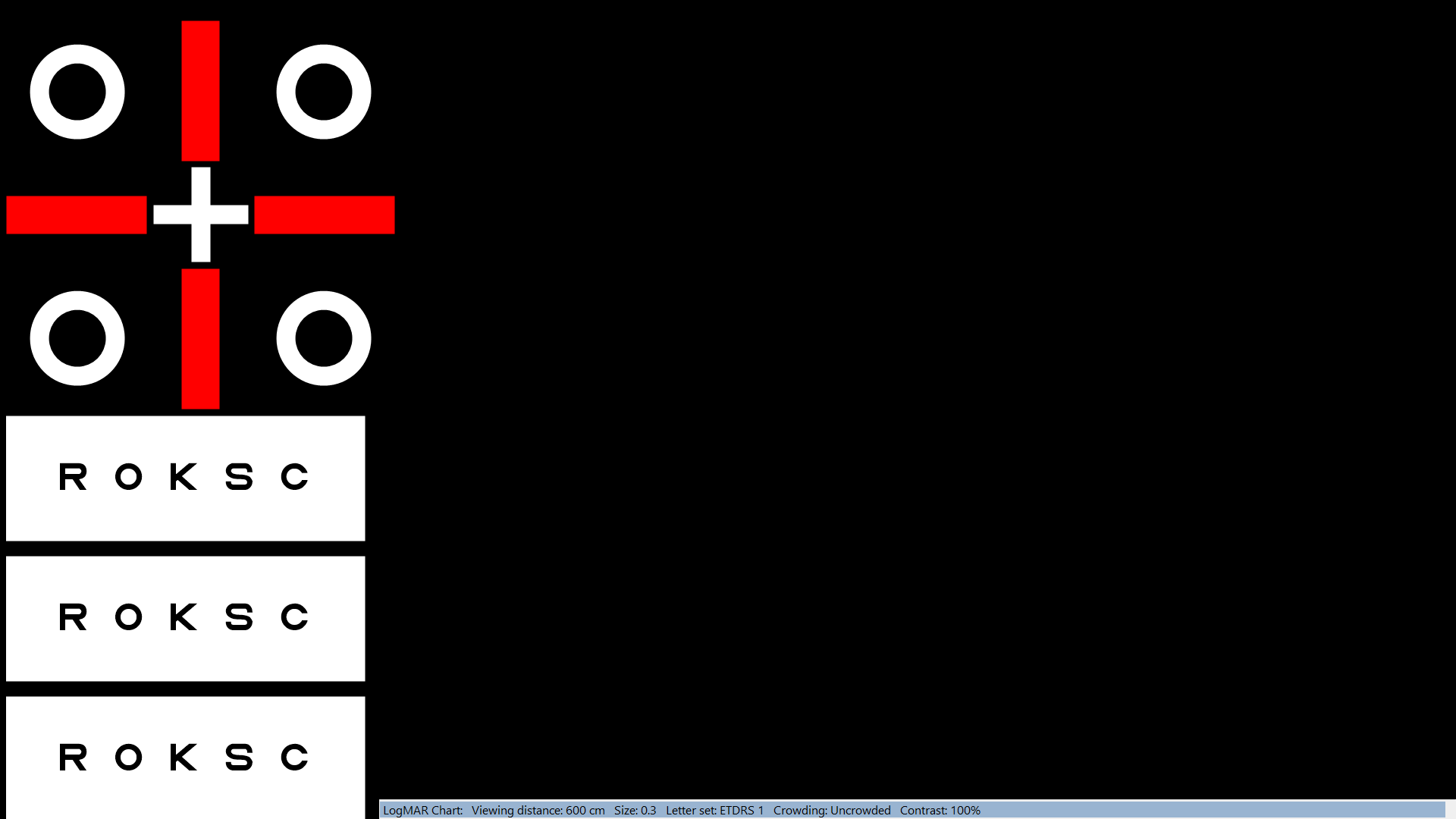Polarised
The Polarised tab of the Settings window allows the user to select the type of screen used for the Test Chart:
Polarised options
- None: Select this option if a standard monitor is being used (red/green dissociation is used for the tests requiring dissociation)
- Polarised screen: Select this option if a passive "3D" polarised screen is being used. These screens incorporate a "micropol" filter which polarises odd and even rows of pixels in opposite directions. The "micropol" filter may be linearly or circularly polarised. When the patient views the screen through polarised filters (opposite polarisation in front of each eye), different stimuli may be presented to each eye by drawing on the odd and even rows of pixels respectively. The Thomson Test Chart includes a range of binocular vision tests and 3D images which exploit this technology.
- Polarised mask: Select this option of the polarised mask (available from Thomson Software Solutions) is being used. The mask is attached to a standard monitor and can be used to provide a range of polarised binocular vision tests on a standard monitor.
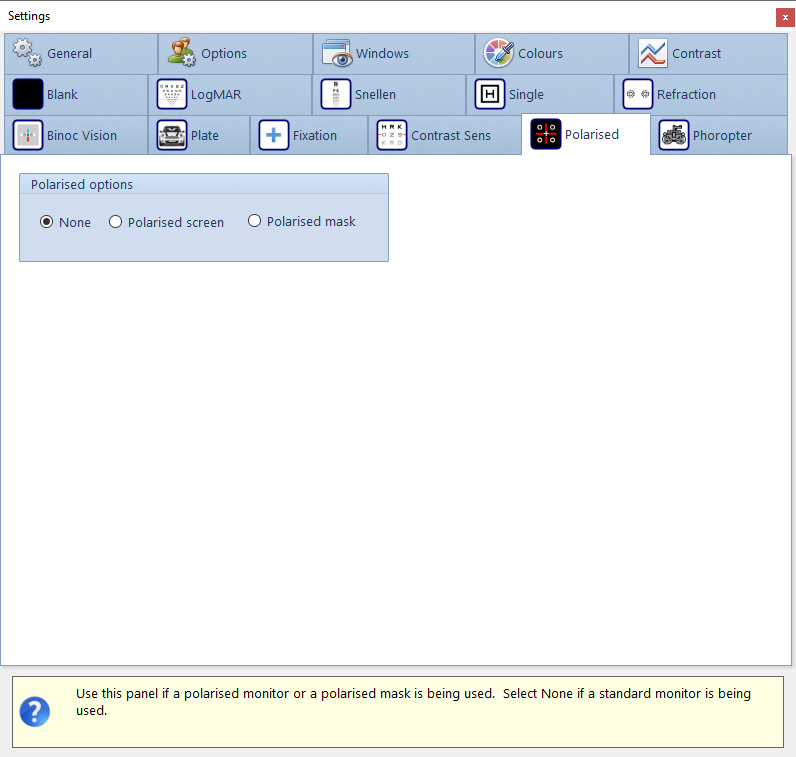
Polarised Screen Options
If Polarised screen is selected, a Polarised Screen Background Colour panel will be displayed. This allows the user to slightly modify the background colour to minimise any slight changes in hue introduced by the polarised screen. This can be judged by viewing polarised targets from the patient's viewpoint and subjectively adjusting the background colour to obtain the best match.
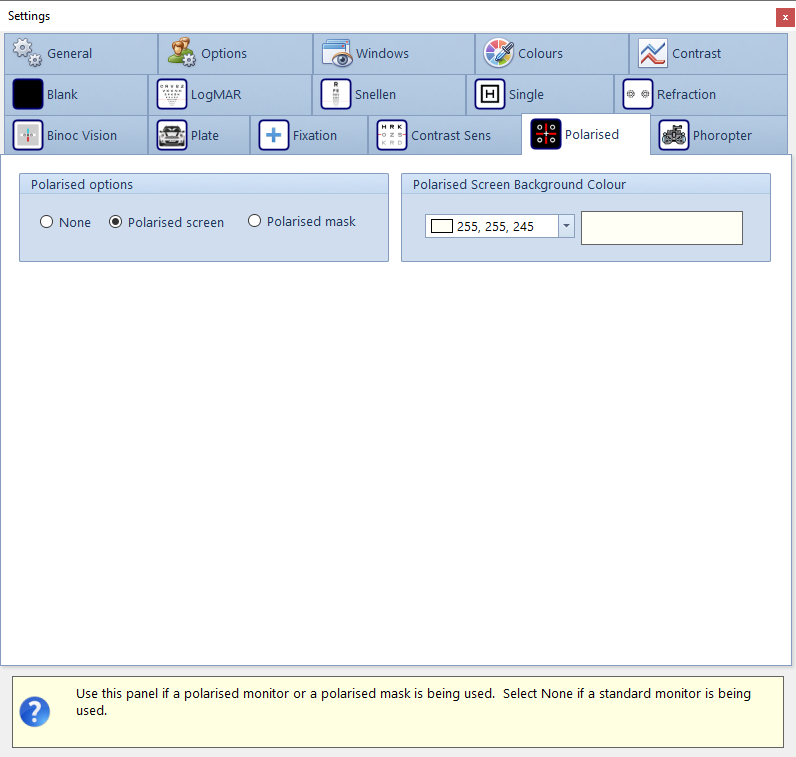
Polarised Mask Options
If Polarised mask is selected, the Polarised mask positioning panel will be displayed as shown below.
The exact positioning/sizing of the mask test area can be set by changing the Left, Top, Width and Height settings. The mask is normally attached to the left edge of the screen so Left is 0, Top is 0, the Width is approximately 500 pixels and the Height is the vertical resolution of the screen (usually 1080 pixels). These values will be set automatically by selecting Auto-align to LEFT.
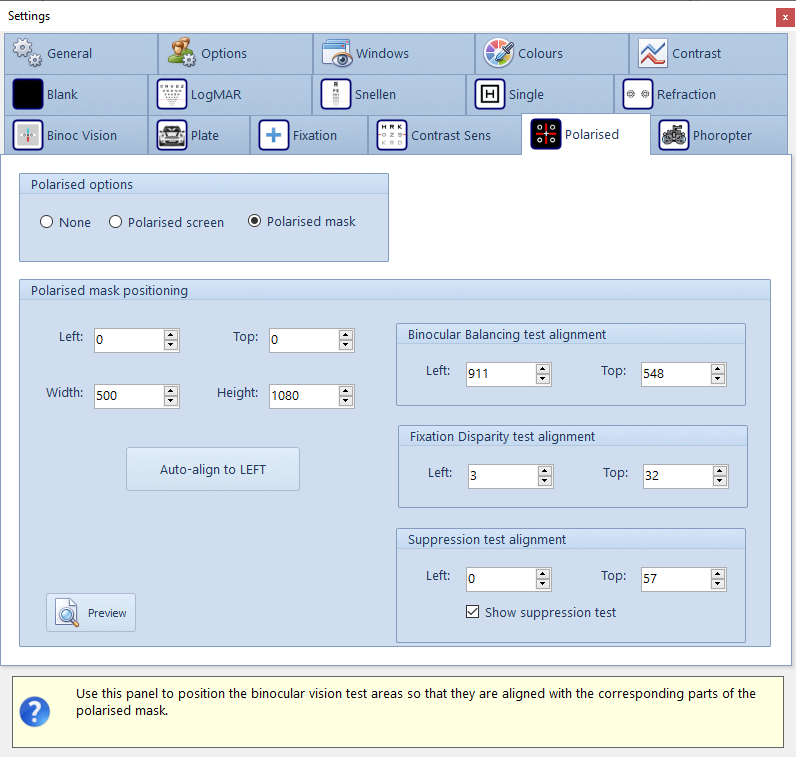
To preview the current settings, select the Preview button. This will display the polarised mask test stimuli on the Test Chart screen so that alignment can be checked in relation to the mask (see below).
The alignment of the Binocular Balancing panels and the Fixation Disparity test can be adjusted using the corresponding Left and Top controls.
Users with a 1920 x 1200 monitor and corresponding mask are also able to display a third test panel showing a Suppression test. This panel may be shown by selecting Show suppression test. The position of this panel can be adjusted using he corresponding Left and Top controls.