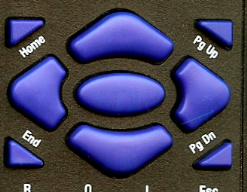Pointing and underlining
The Thomson Test Chart allows the practitioner to point at a letter or row using a variety of arrows pointers and lines.
Pointing Mode
Four pointing modes are available. The first three are selected by pressing Return on the keyboard, the elliptical blue button on the remote or the Ent button on the toolbar.
The Graphical cursor is shown by holding down the left mouse button while pointing at the Test Chart or the thumbnail of the test chart on the Control Window.
Row Markers
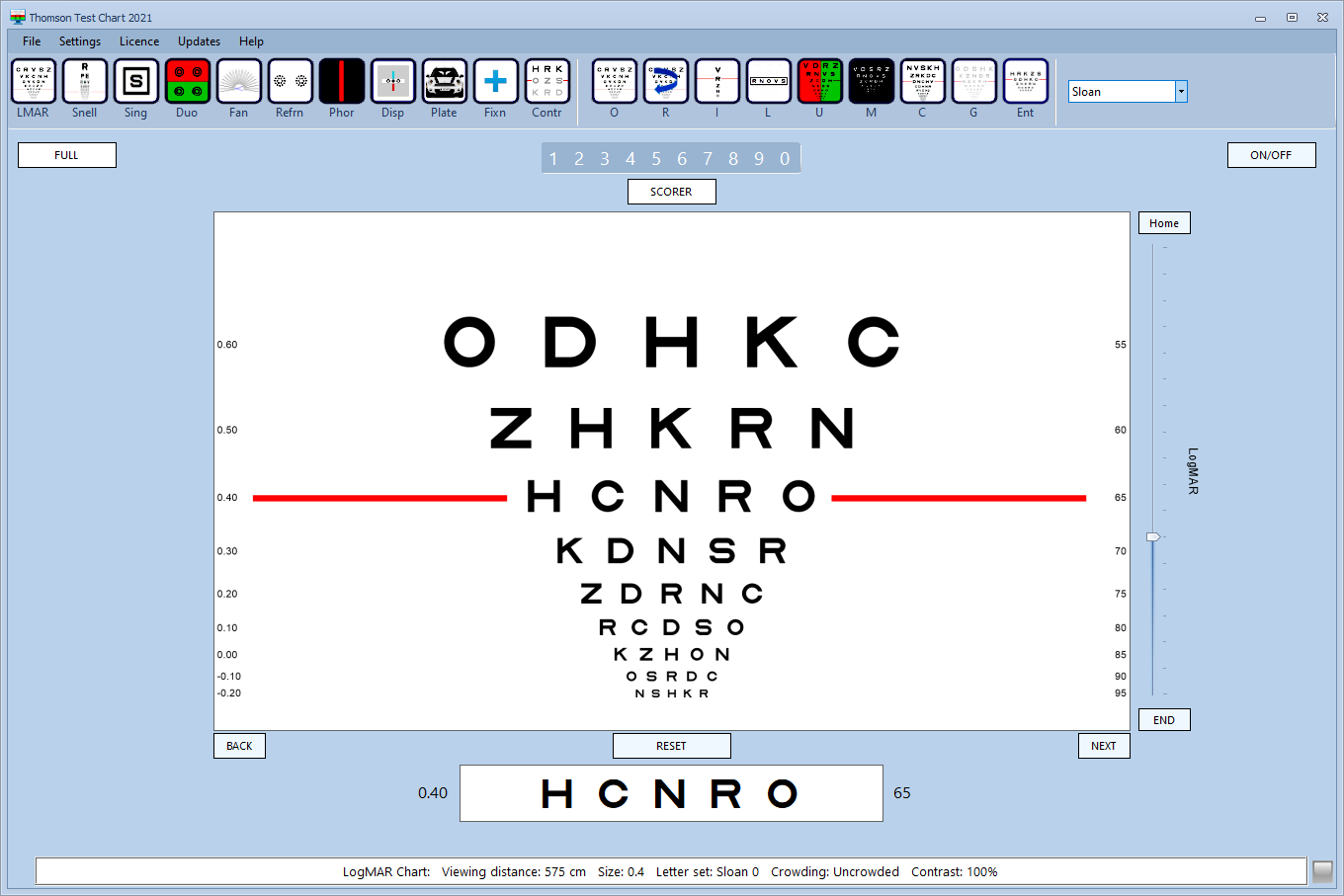
Letter underline
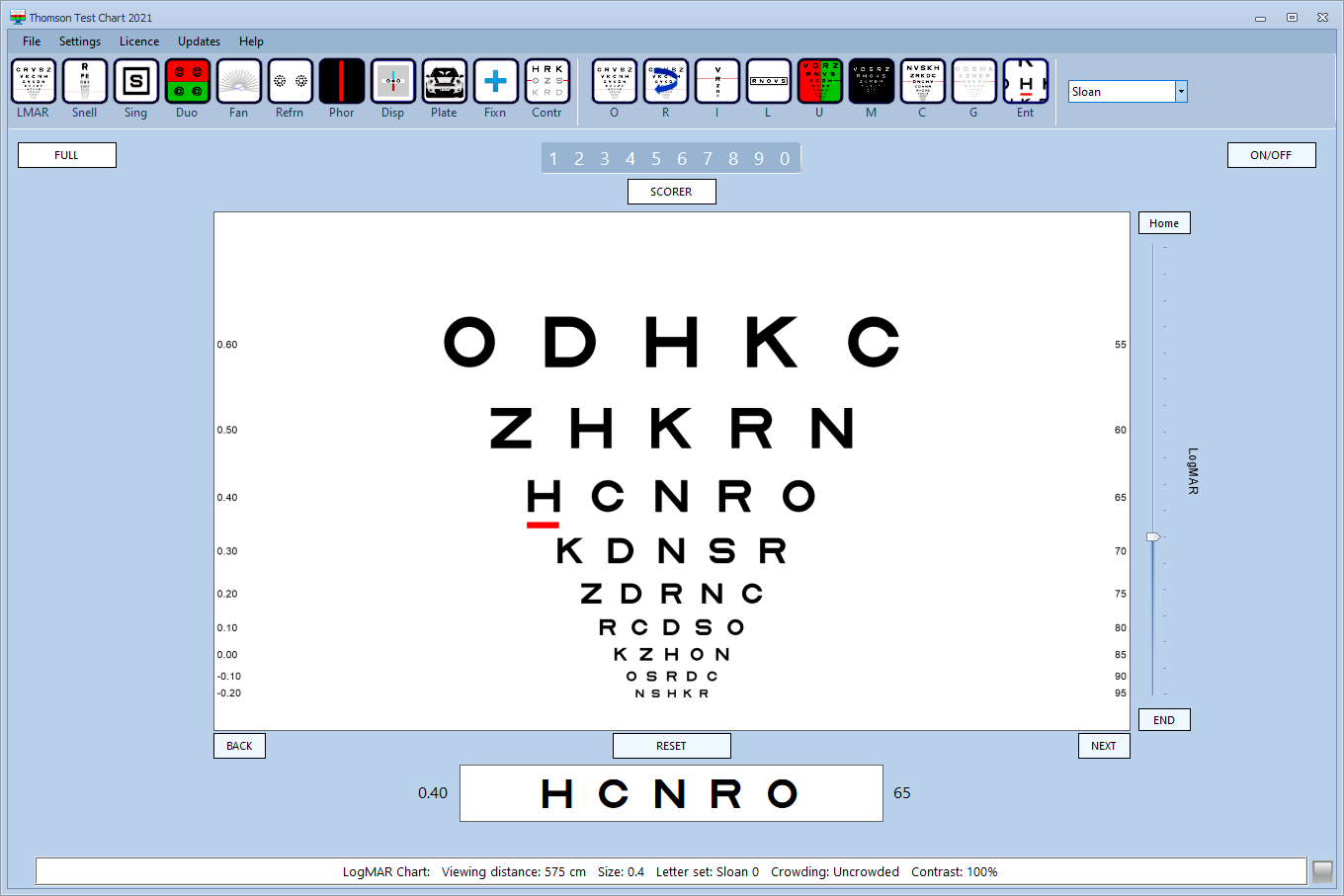
Row underline
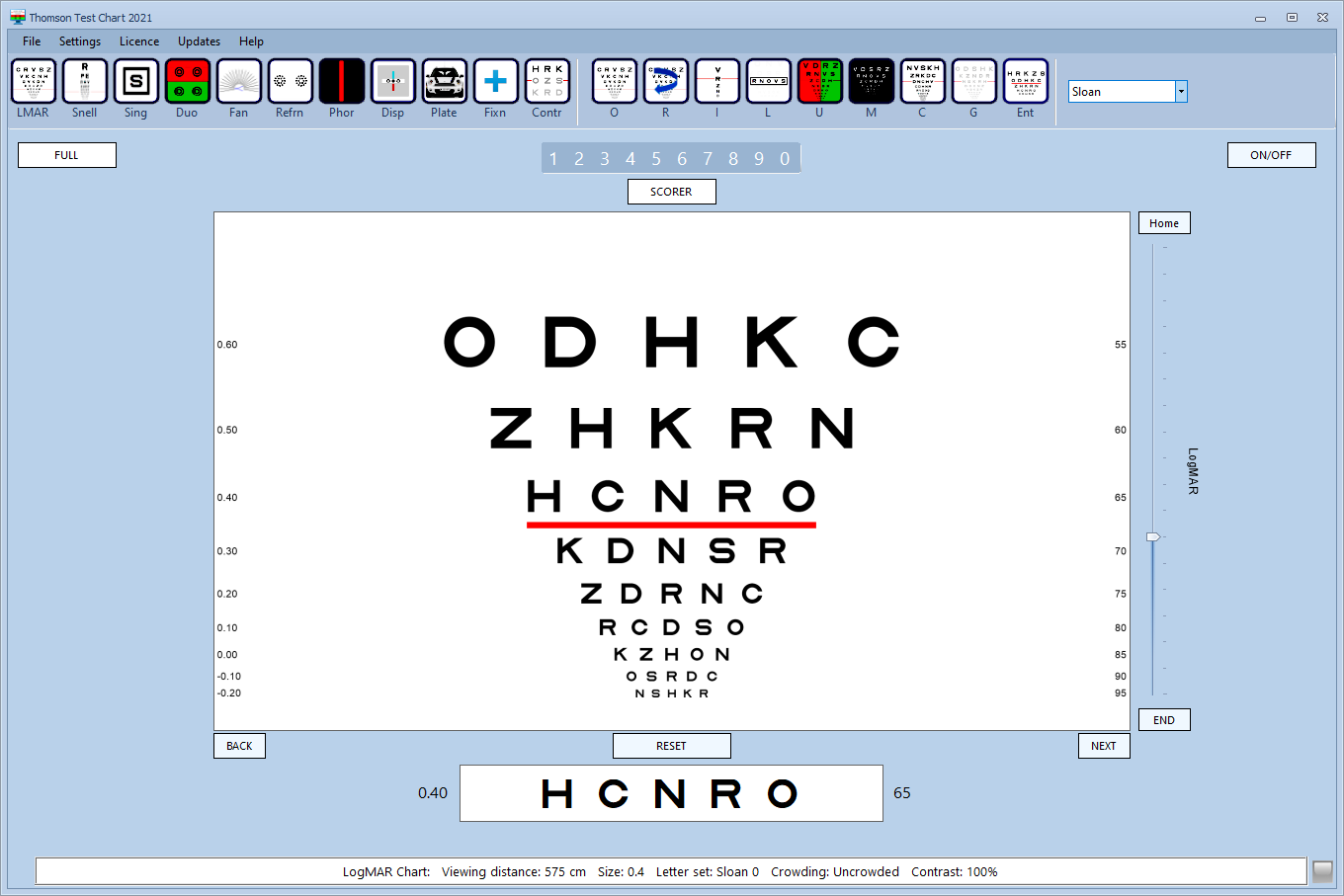
Graphical cursor
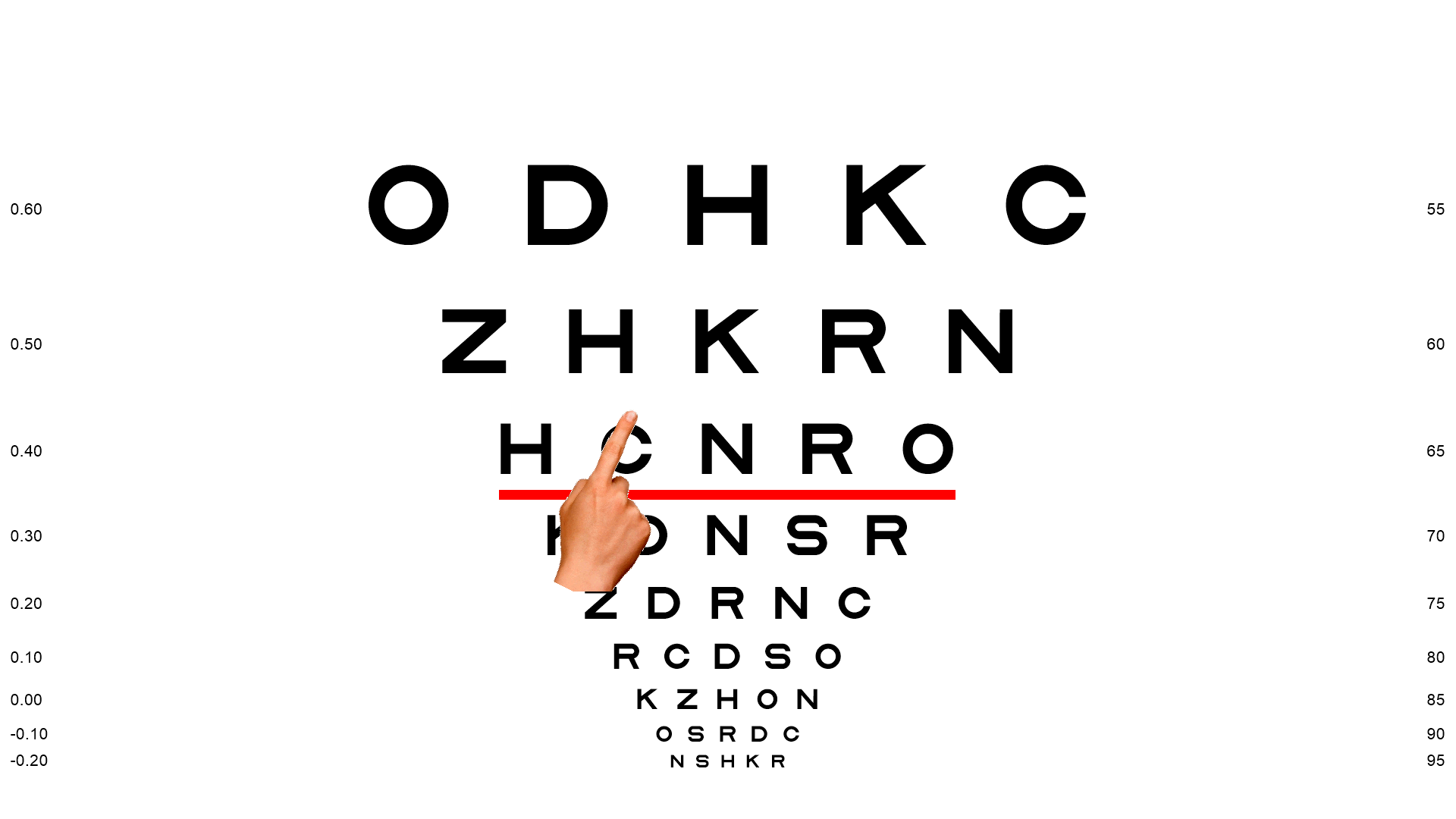
The default pointer can be selected from the General tab of the Settings screen as shown below:
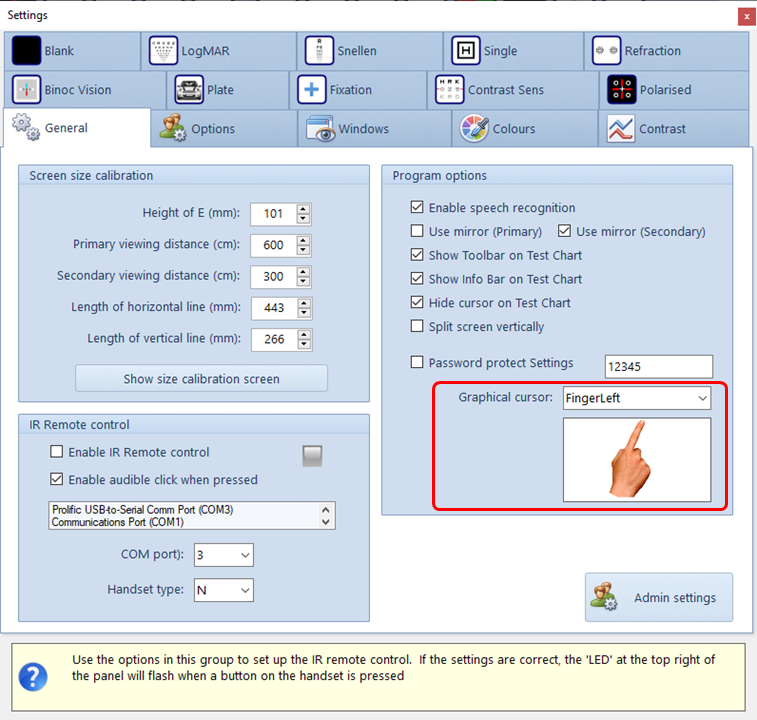
These pointer images are read from a subdirectory of the Program directory (\Images\Cursors). Cursors can be added or deleted from the list by simply adding or removing them from this directory. Cursors can be any size but must be in .gif format with a transparent surround.
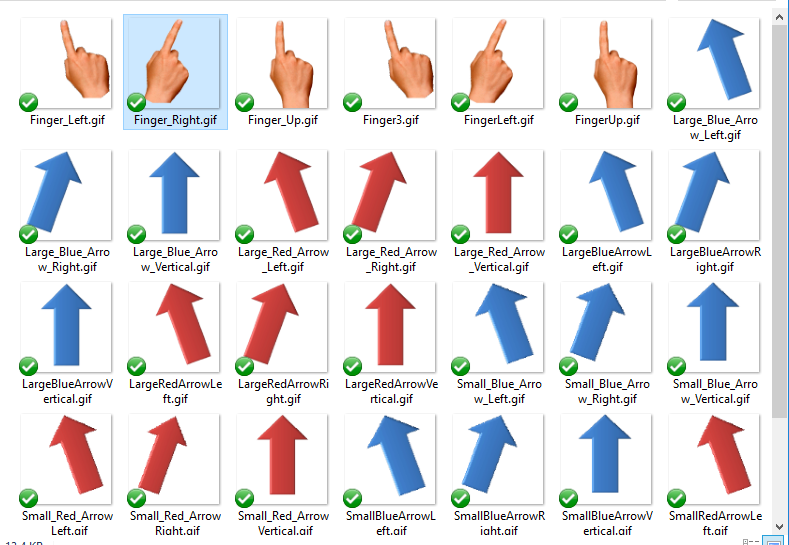
The colour of the Current Row marker may be changed by selecting Settings ... Colours tab as shown below:
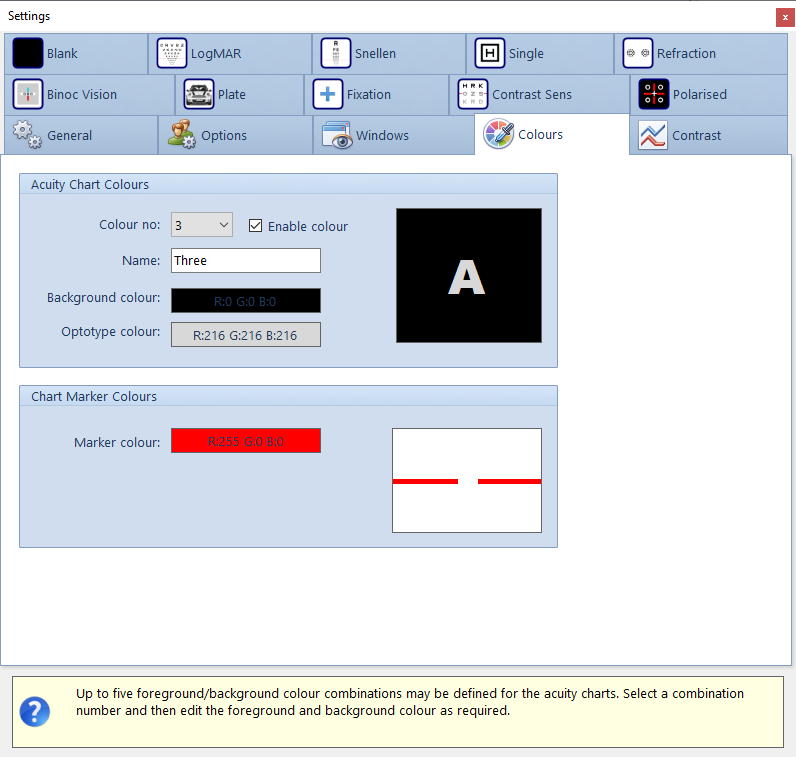
Right clicking on a specific row of letters on the thumbnail image in the control window will make that row the Current row.
Pointers on Single Screen systems
Left clicking on the main Test Chart screen toggles between the standard Windows mouse pointer on and off.
Right clicking on a specific row of letters on the Test Chart will make that row the Current row.
Mouse Left click on the chart away from the characters to toggle the mouse pointer on or off |
||||
Keyboard Enter rotates around the three cursor types |
||||
|
Remote Central buttontoggles between the cursor modes as shown below Up arrow increases current letter size Down arrow decreases current letter size Left arrow moves cursor left one letter when in single letter underline mode. Right arrow move cursor right one letter when in single letter underline mode. |
|||