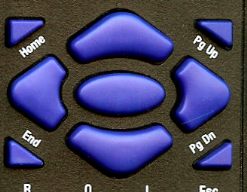Low Contrast charts
The contrast of the three chart types can be adjusted between 0 and 100% in approximately 750 steps. The exact contrast of the characters displayed on the screen will depend on the characteristics of the computer and monitor and is described by the Gamma function. The Gamma function is different for each computer and monitor combination and therefore if accurate measurements of contrast are required, the Gamma function for each system must be determined using the Contrast Calibration procedure. The Thomson Test Chart uses a standard Gamma function by default which will give approximate values of the screen contrast.
NOTE: The characters may appear to have a slight hue at the lowest contrasts. Research has shown that this does not have a significant effect on contrast thresholds.
To show a low contrast chart, press G on the keyboard or the Control window (there is no G on the IR remote). This will reduce the contrast to 10%.
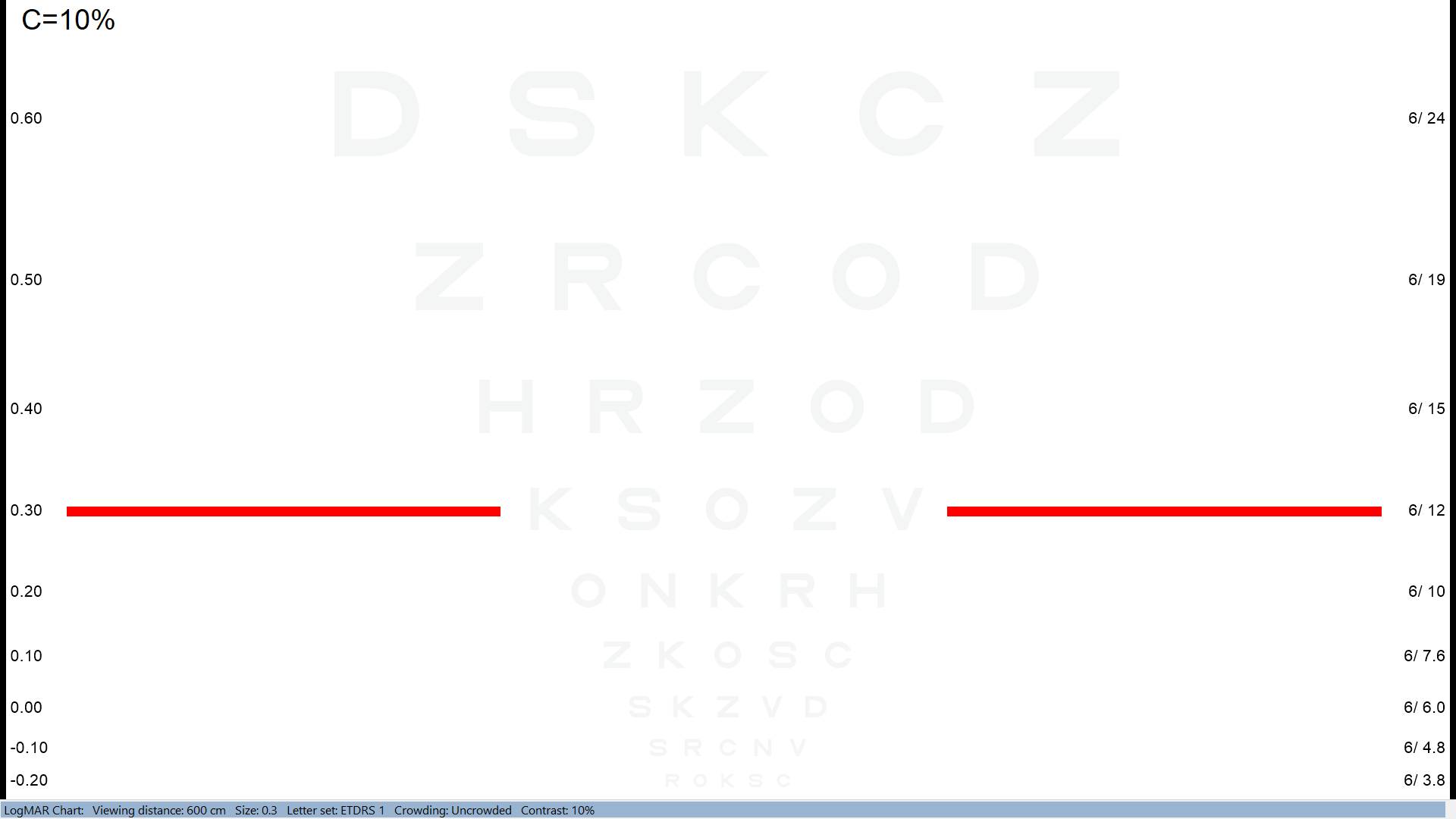
The contrast can then be adjusted by pressing PgUp or PgDn on the keyboard or IR handset, or by using the slider control next to the thumbnail image on the Control Window (as shown below). The current contrast is shown on the Test Chart Screen and in the information bars.
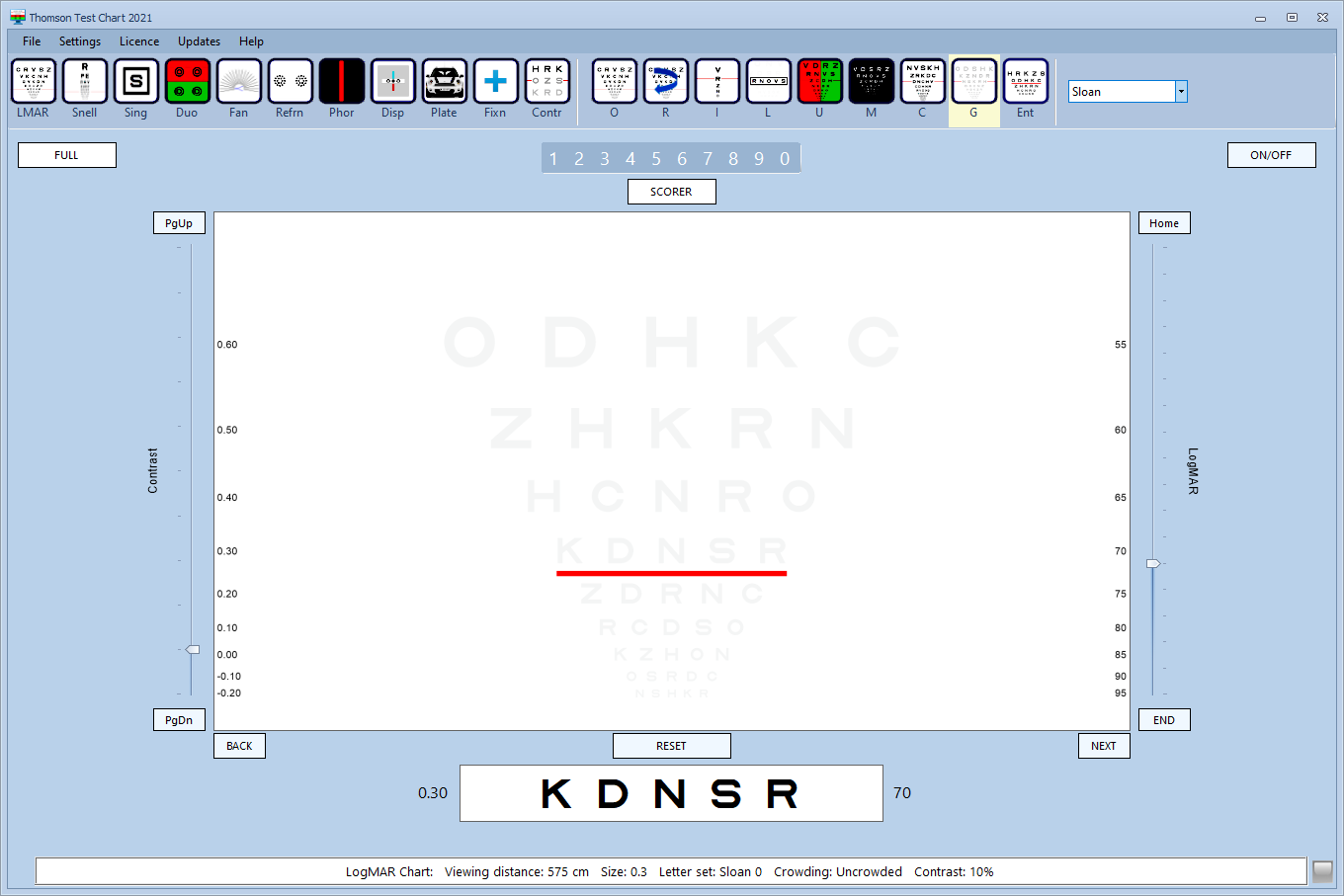
Summary
Mouse G to show low contrast chart PgUp decreases chart contrast. PgDnincreases chart contrast Move Contrast scroll bar in the toolbar. The current contrast (calculated from the Gamma function) is displayed on the Information bar. |
|
Keyboard G to show low contrast chart PgUp decreases chart contrast. PgDnincreases chart contrast |
|
|
Remote PgUp decreases chart contrast. PgDnincreases chart contrast |