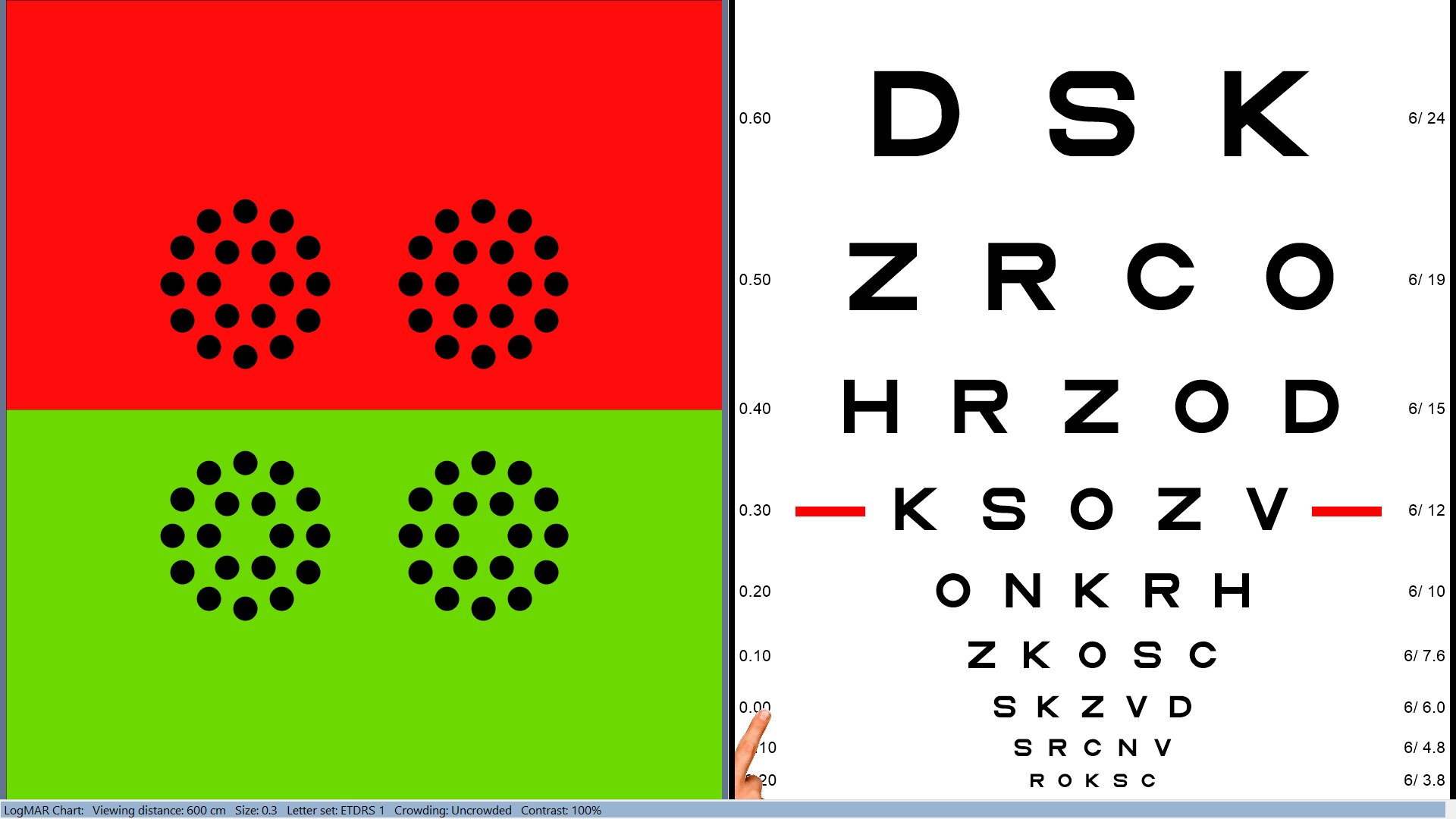Splitting the Screen
It is possible to display more than one test stimulus simultaneously by splitting the screen.
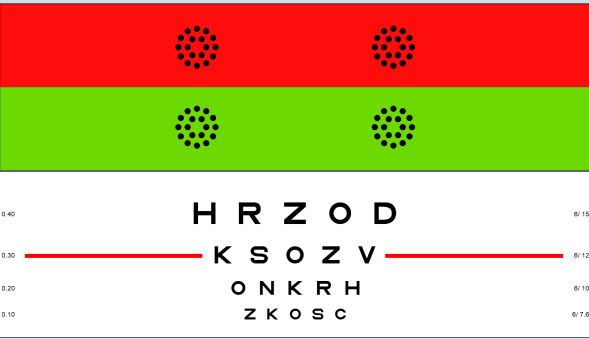
This is achieved by toggling the Split switch on the Control screen as shown below. When the screen is split, an additional Upper / Lower switch will be displayed. This is used to select the current chart. The current chart is also identified by a light blue margin to the left and right of the Test Chart screen.
The current chart may also be selected by clicking directly on the chart on either the Control Screen thumbnail or the main Test Chart.
All keystrokes and mouse actions will relate to the current chart only.
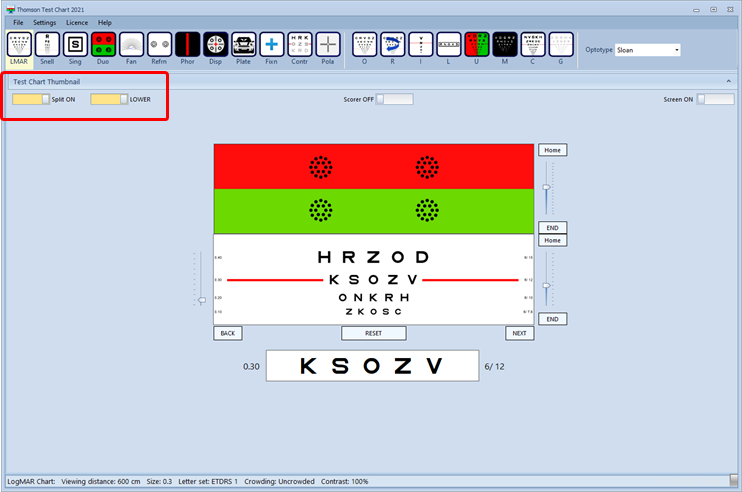
The chart may also be split by pressing S on the keyboard or Split on the remote control. The current chart can be selecting using the remote control by pressing Up/Low.

The position of the split can be changed by dragging the split line up or down. The tests shown above and below the split will be scaled automatically.
NOTE: Some charts and tests require the full screen. If these are selected while in Split mode the screen will be automatically changed to full screen.
Vertical Split
The screen may also be split vertically by selecting Split screen vertically on the General tab of the Settings screen
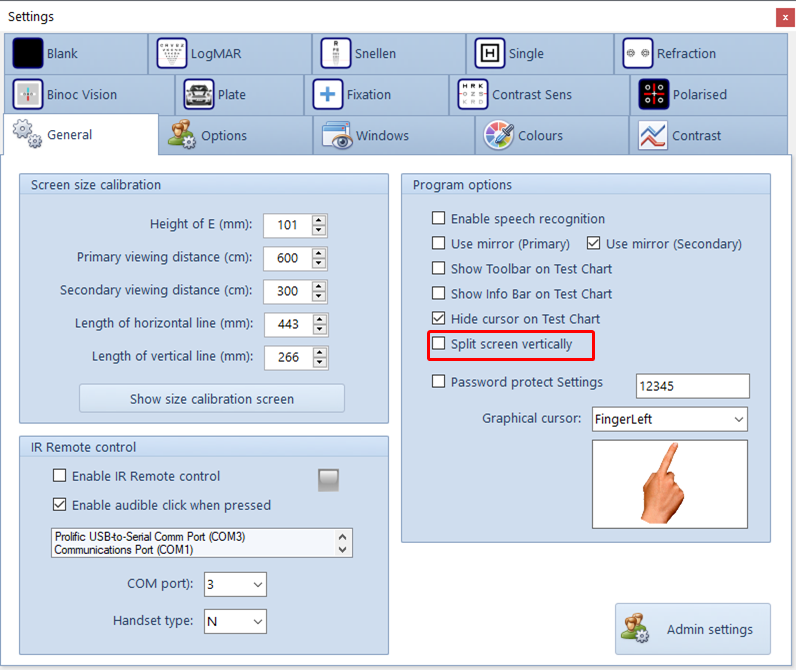
A typical screen in Vertical Split mode is shown below.