Windows
If two monitors are available, the Test Chart may be displayed on one monitor for the patient to view, and a Control Window may be displayed on the second monitor for the clinician to view. The Control Window provides a thumbnail of the main Test Chart and provides complete control of the Test Chart. A variety of other tools are available from the Control Window.
The Windows positioning tab shows a thumbnail of the monitors currently available along with their sizes and relative position in pixels. The relative positions can be changed by changing the Windows Display settings.
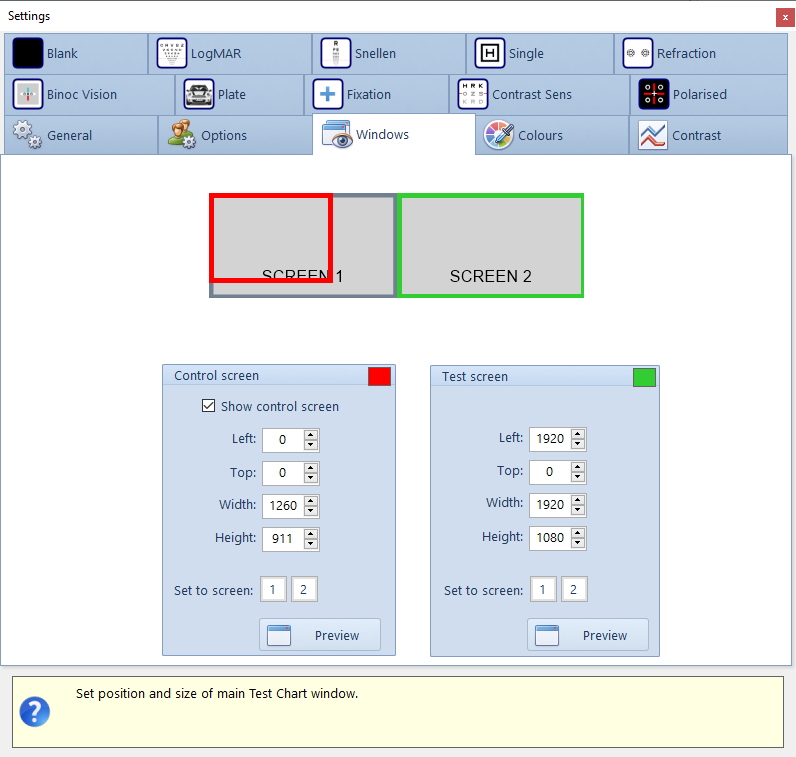
Control screen
To position the Control window on the required monitor, select the required monitor using the Set to screen buttons. This will automatically set the corresponding Left, Top, Width and Height settings. The settings may be adjusted individually if required. To show or hide the Control Window, tick or un-tick the Show control screen check box. To preview the settings, click on the Preview button.
Test screen
To position the main Test Chart window on the required monitor, select the required monitor using the Set to screen buttons. This will automatically set the corresponding Left, Top, Width and Height settings. The settings may be adjusted individually if required. To preview the settings, click on the Preview button.