To enable Test Chart 2016 to link with a tablet, select Options ... General Settings and select the Windows Positioning tab. This will display the window shown below:
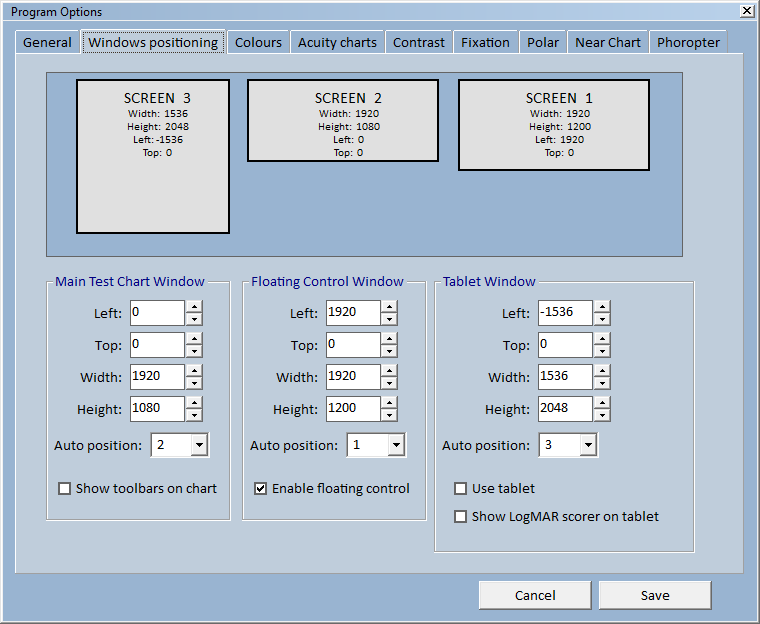
In the Tablet Window panel, tick the Use tablet check box.
At the top of the window there is a graphical representation of the monitors and tablet linked to the PC along with their position co-ordinates and resolution. In this case, the Tablet is shown as SCREEN 3 and has a resolution of 1536 x 2048.
The Left, Top, Width and Height settings in the Tablet Window panel must be set to the corresponding values for SCREEN 3. This can be done automatically by simply selecting 3 in the Auto position pull-down list.
Click on Save
Calibrating a Tablet for Near Vision Testing