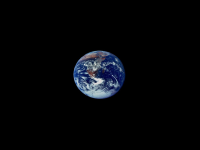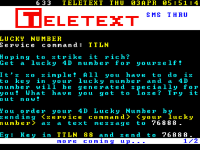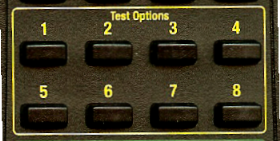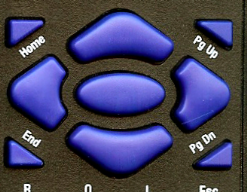Fixation targets
The Fixation Targets are displayed by selecting the Fixn icon on the Primary toolbar, pressing F8 on the keyboard of selecting Fixation on the remote control handset.
The Thomson Test Chart includes a wide range of fixation targets for use during the cover test, retinoscopy, ophthalmoscopy etc. These images can be easily changed or additional images added.
The images are organized into 9 groups. Each group may contain an unlimited number of images.
The default groups are as follows:
Fixation targets |
|
Clowns |
|
Cartoons |
|
Landscape photographs |
|
Animal photographs |
|
Fish photographs |
|
Flowers photographs |
|
Clinical images |
|
Task images |
|
NOTE: If a polarised monitor is being used, group 9 contains a selection of 3D images
The final group (0) is used to display videos. The program uses the Windows media player to display the videos so will play any format supported by the media player. A few sample videos are included with the Thomson Test Chart and others may be added by simply saving the video file in the Group 9 sub directory
The first video in the directory (alphabetically) will play first. Subsequent videos may be selected by pressing the up down arrow keys on the remote control or keyboard.
A video may be paused, fast forwarded or reversed using the controls shown on the main test chart screen (see below).
![]()
Other Options
Selecting a group and image
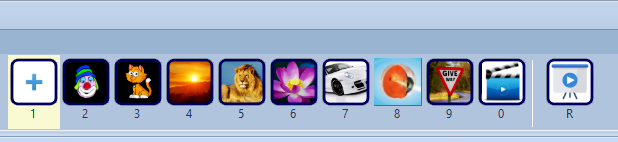
A group is selected by selecting the corresponding icon (1 to 0) in the Secondary Toolbar or by pressing keys 1 to 0 on the keyboard or remote. Alternatively, pressing the horizontal cursor control keys rotates around each group.
The different images in each group are selected by means of the Vertical Scrollbar in the Control Window or by using the vertical cursor control keys on the keyboard or remote.
Summary
|
Mouse A group is selected by selecting the corresponding icon (1 to 0) in the Secondary Toolbar The different images in each group are selected by means of the Vertical Scrollbar in the Control Window Select the R icon to enable / disable a slide show of the images within the chosen group |
Keyboard 0 – 9 Select the image group The horizontal cursor control keys rotate around the image groups The vertical cursor control keys rotate around the images within the chosen image group R Enables / disables a slide show of the images within the chosen group |
|
|
Remote 1 – 8 Select the image group The horizontal cursor control keys rotate around the image groups The vertical cursor control keys rotate around the images within the chosen image group R Enables / disables a slide show of the images within the chosen group |